--------------------------------------------------------------------------
If you ever have the need to let people know that you are out of town or do not have access to your e-mail and would like your computer to send them an auto reply automatically when they e-mail you here is how you do it.
1. Click Create Mail. Type the subject and message you would like to have sent back to them in the auto reply and then click on File, Save As. Give your auto reply a file name that you will remember and change the type to text, click on Save and close the e-mail window.
Next you need to make a rule for your message. Click on Tools, Message Rules and choose Mail. Click on New and in the box # 1; choose the last option that says For all messages. In the box # 2, choose Reply with message and in box, # 3 click on the blue link that says message.
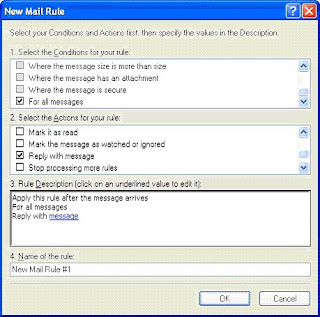
A new menu will appear and you can browse to find your saved auto reply message. Make sure you change the type to text so you can find your auto reply message. Select your file and then click Open. In box # 4 you can name your rule something like Auto reply and then click Ok. Then you will confirm your rule and you can click Ok.
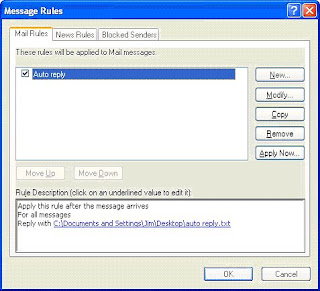
Then a dialog box will come up asking you where you want to place your selected rule. Select the Inbox as the folder you want and then click Apply Now again, then Close. Then click on Ok.
that's it. For how to make auto respone email on your account via website I have allready post-it, just searching on my latest post.